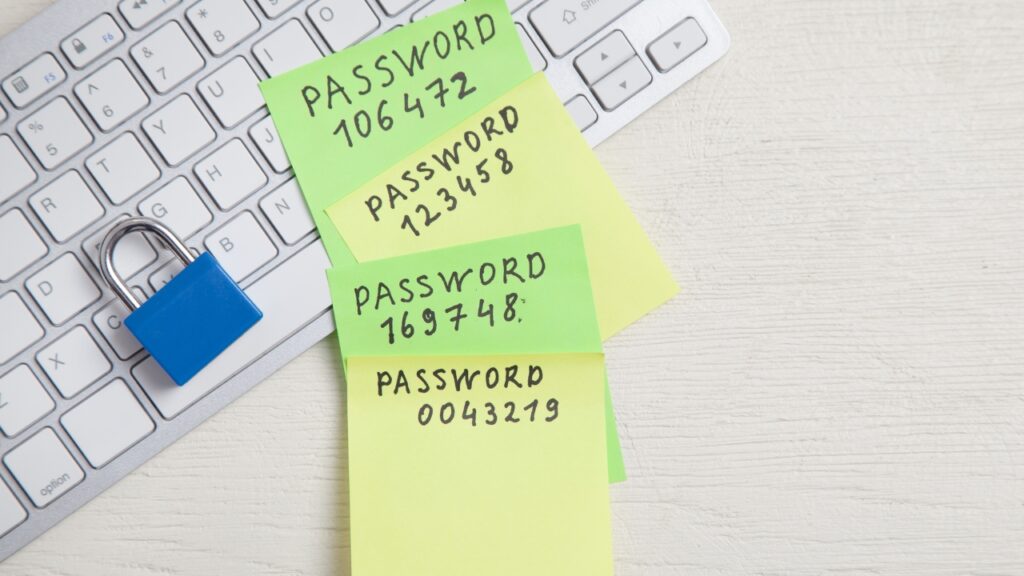
PASSWORD STORAGE TOOLS
Password storage tools.
The work of a virtual assistant, as the name implies, is assistant activities performed virtually, online, rather than stationary at the client’s premises. You need to transfer and store passwords for logging into email, social media, the website or portals. Sending logins and passwords to outsiders raises concerns.
There are different ways to transfer passwords:
- We send all logins and passwords through communication platforms or messengers like Messenger or WhatsUp and delete the content after a while. It’s not a way I recommend because everything is recorded, and such data can easily be intercepted. Furthermore, I do not recommend sending passwords through Messenger because it is linked to your Facebook account, and account takeovers by scammers are common.
- Sending passwords via SMS isn’t very safe either, as quite a few of the mobile apps we use every day require SMS access to be granted. On the other hand, not all apps come from secure sources, and we can’t be sure what apps the person we’re sending the message to has installed on their smartphone.
- A slightly safer option is sending an encrypted password-protected email. We receive a password file and a password decrypted by SMS. However, the password file is unsecured once decrypted and requires us to remember or copy the passwords. This could be more convenient.
- We assign permissions to our systems individually for each user, setting the appropriate permissions. This is one of the more secure solutions because it is easy to trace by login who breached security in case of a possible data leak. However, it is only sometimes possible to create a new user. For example, for Instagram, we can have only one login and password. In such a situation, we can share these unique logins and passwords on a platform such as Asana – however, this is not an encrypted place, and all users in your company can access this data.
Well – then, what can we do? What solution will be secure, convenient and not too expensive? In this situation, it is worth using a password manager.
I have been using LastPass for more than three years. This password manager is perfect for both individuals and businesses. It allows us to store all passwords without saving them. The only thing you need to remember is the primary password. Using this program, we can share login information with selected people.
Moreover, this person can know the login and password without knowing the login and password. They will log in with one click without seeing the login data. It is easy to use and, above all, a very secure tool.
The essential features of the LastPass tool:
- Password bank – using LastPass, you don’t have to worry about remembering dozens of passwords. You can store them all securely in your account. The only login credentials you need to remember are the ones you use to log into your LastPass account. And this is important because if you lose your password and don’t have your fingerprints saved to open the bank or can’t remember the answers to helpful questions, you won’t regain access. Your log in credentials cannot be recovered with a password restart if you don’t set security codes beforehand. This is truly a Swiss bank of passwords. However, you may forget what the master password was. Nothing lost. LastPass has several options for recovering your account and data. Most password managers have some account recovery options, but LastPass has by far the most.
- You can securely store other sensitive information in your LastPass account, such as credit card information, e-banking data, etc. And it’s a great solution that I use at several companies I work for. It is widespread that I need to make a payment on behalf of a client, so having access to a credit card makes these tasks easier and faster. The customer only confirms the payment by SMS (because a two-step verification process is always needed).
- Automatic filling of login data – if the password for a given site has been saved in your LastPass account, the tool will automatically fill in the login and password during login. You just have to click “next”, so with multiple logins, look at how much time you save typing and retyping login data.
- The application can also be used as a browser plug-in, and it’s with this plug-in that all your login information completes itself.
- The Security Challenge function is a valuable tool that determines the strength of your passwords, so you can see if it is secure. Oh, I remember at the beginning of entering all the passwords into LastPass, it turned out that ¾ of the accesses I had were secured with the same password, and LastPass was screaming in red that I should change my passwords. So, of course, I switched to the ones suggested by LastPass, and now I don’t know any of my passwords and, at the same time, have access to them.
- Automatic one-click password generation. You no longer have to come up with passwords and think about whether they should be uppercase, lowercase or numbers. Everything LastPass generates automatically, so your passwords are 100% secure and unique.
- When you create an account on LastPass, you get unlimited passwords, even in the free plan. Unfortunately, the free plan only covers one device, so if you want to use LastPass on your phone and computer, you have to choose the paid option.
I chose this program because it is very intuitive and has a perfect free plan that includes features usually available in paid plans.
A password manager is a handy tool for security, convenience and time-saving. Such a tool is an excellent solution for Virtual Assistants or other people running their businesses. It will come in handy for any Internet user because using the Web is inevitably connected with the need to remember various logins and passwords.
See also:



